Outplanr Desktop App for Mac OS
If you're working on Mac OS, you can get our Outplanr Desktop App for Mac straight away.
Download the App
Just 2 simple steps:
1) Direct download of the version 1.4 of the Outplanr Desktop App for Mac
2) Move the app to your "Applications" folder and then double click to run.
You'll get your Outplanr account with a dock icon on your Mac, ready to use.
NOTE: When you download the App from our link, your MacOS might issue a warning that you'll need to authorize an "unindentified" app. To autorize this, please check your Mac's System Preferences > Security and Privacy to authorise the download of Outplanr app.
Starting Outplanr
To start the app, double click the Outplanr app icon on the folder it was installed. You'll get a loading screen.
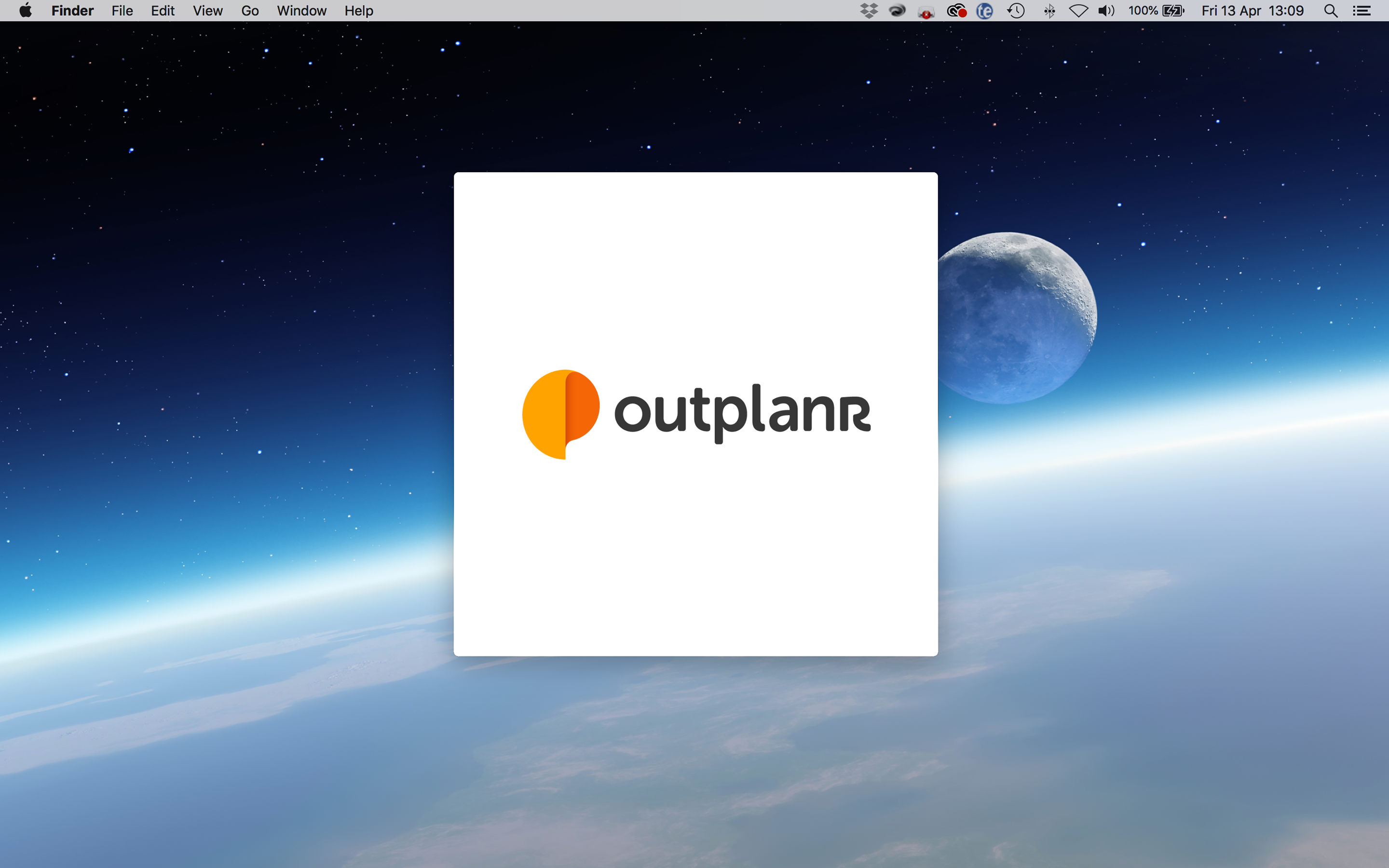
Outplanr requires a internet account to load its content. Therefore, if you are not connected to the internet, you'll get a warning like the one below.
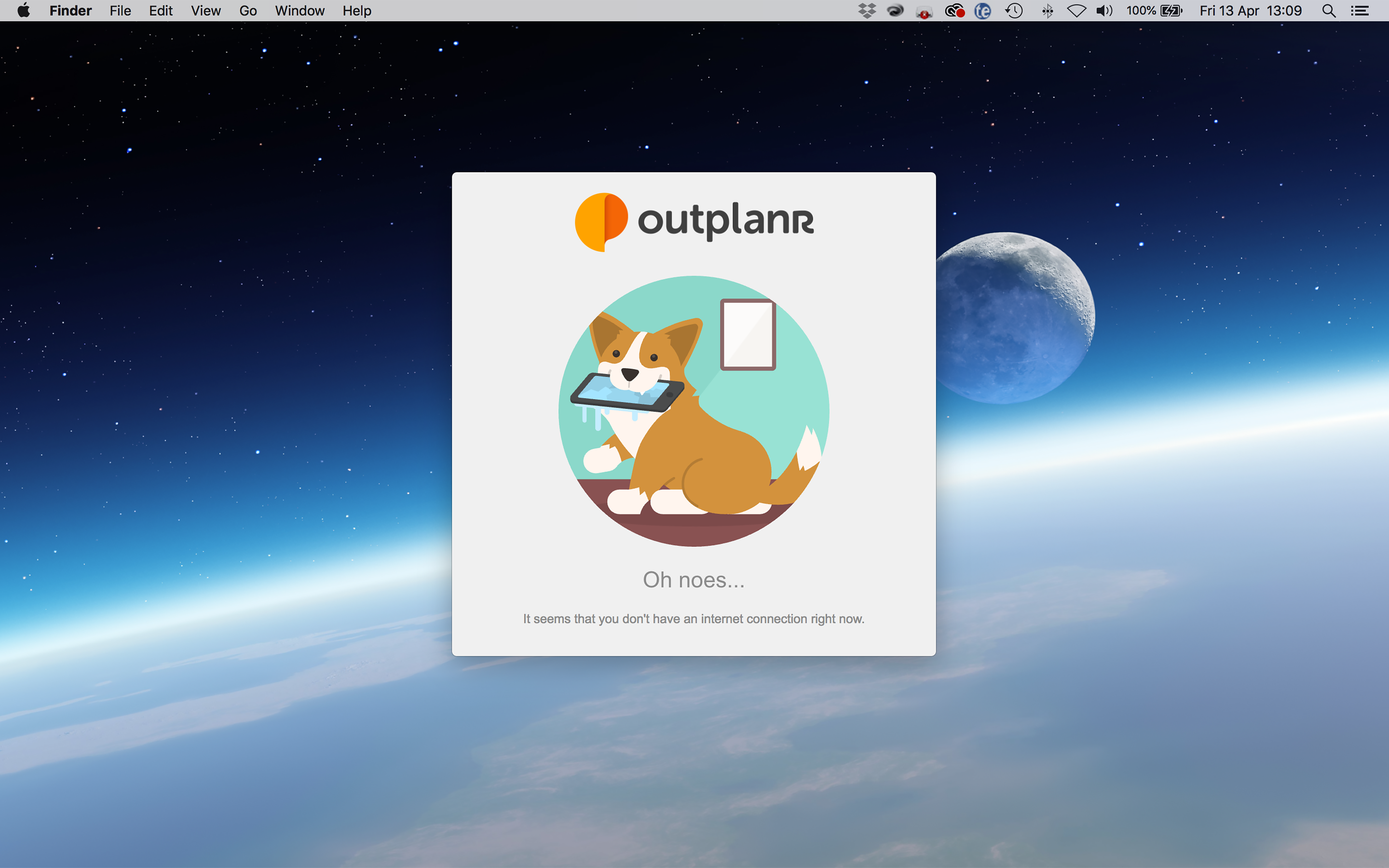
After confirming your connection, Outplanr will then load the login screen. You can select your account by introducing the email address you used to signup.
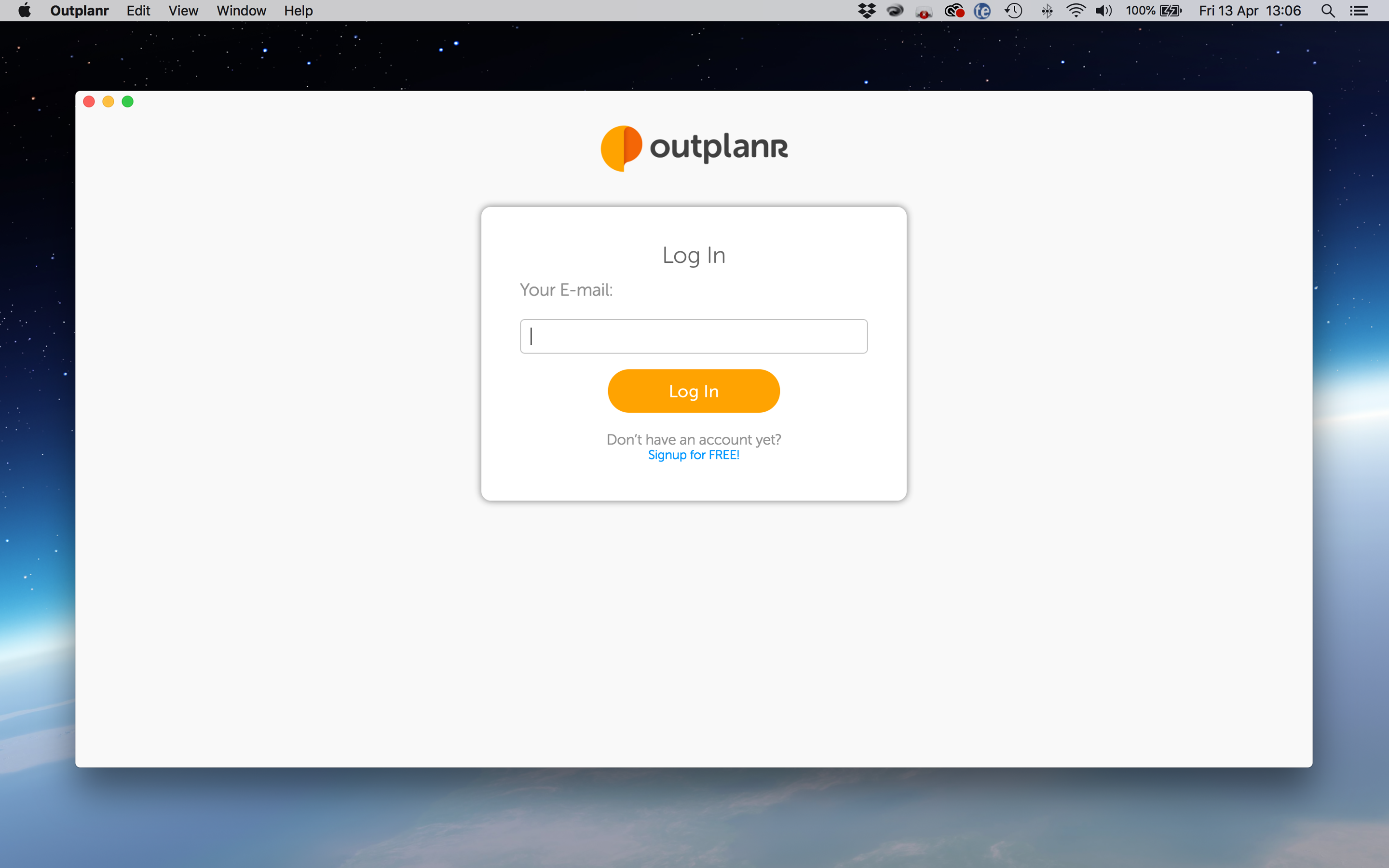
You'll then be directed to your account address, where you can add your password.
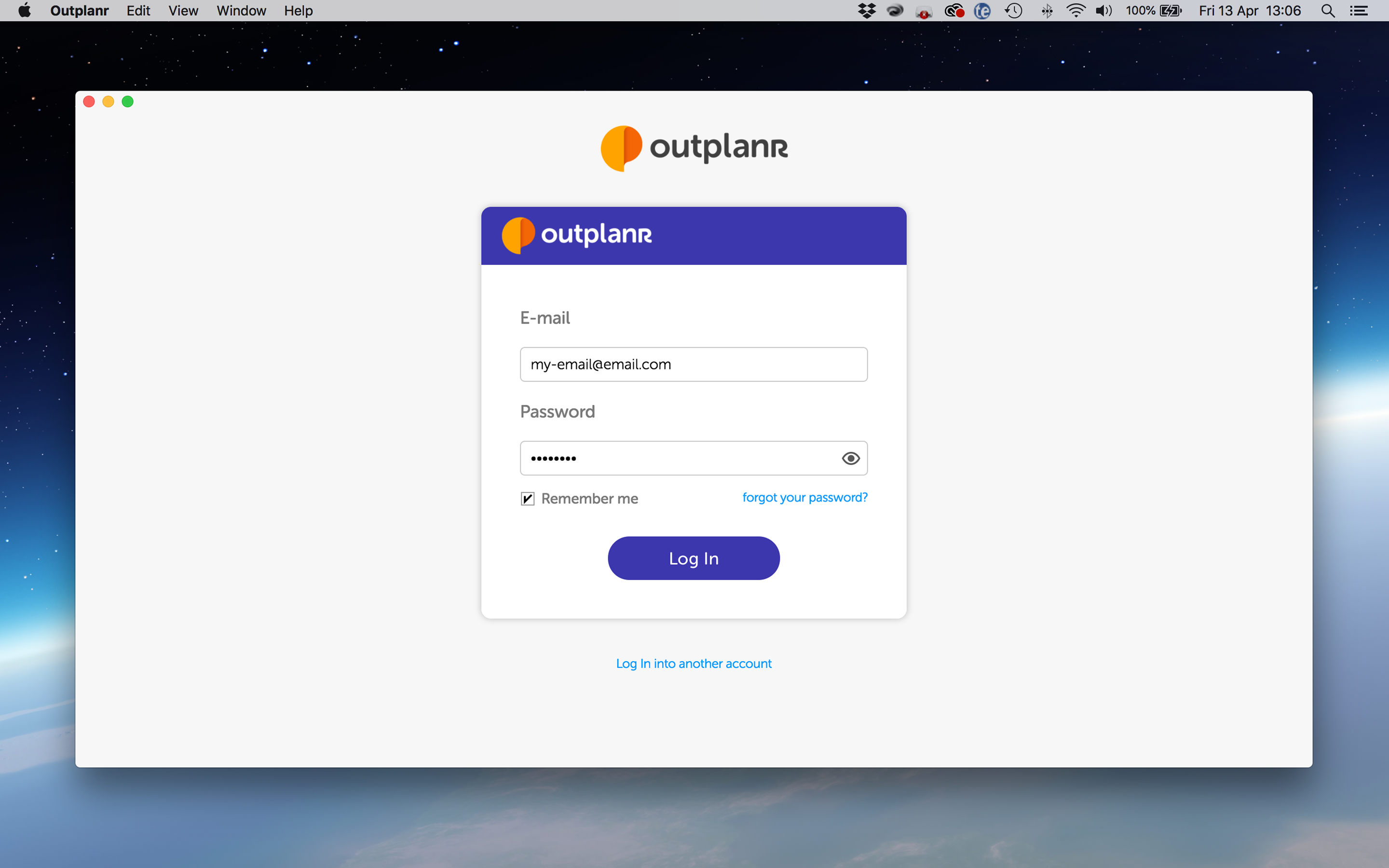
Your App
You'll then be logged in, and the first screen to greet you is your Work View. This is where all your Tasks and Events are gathered, by Project.
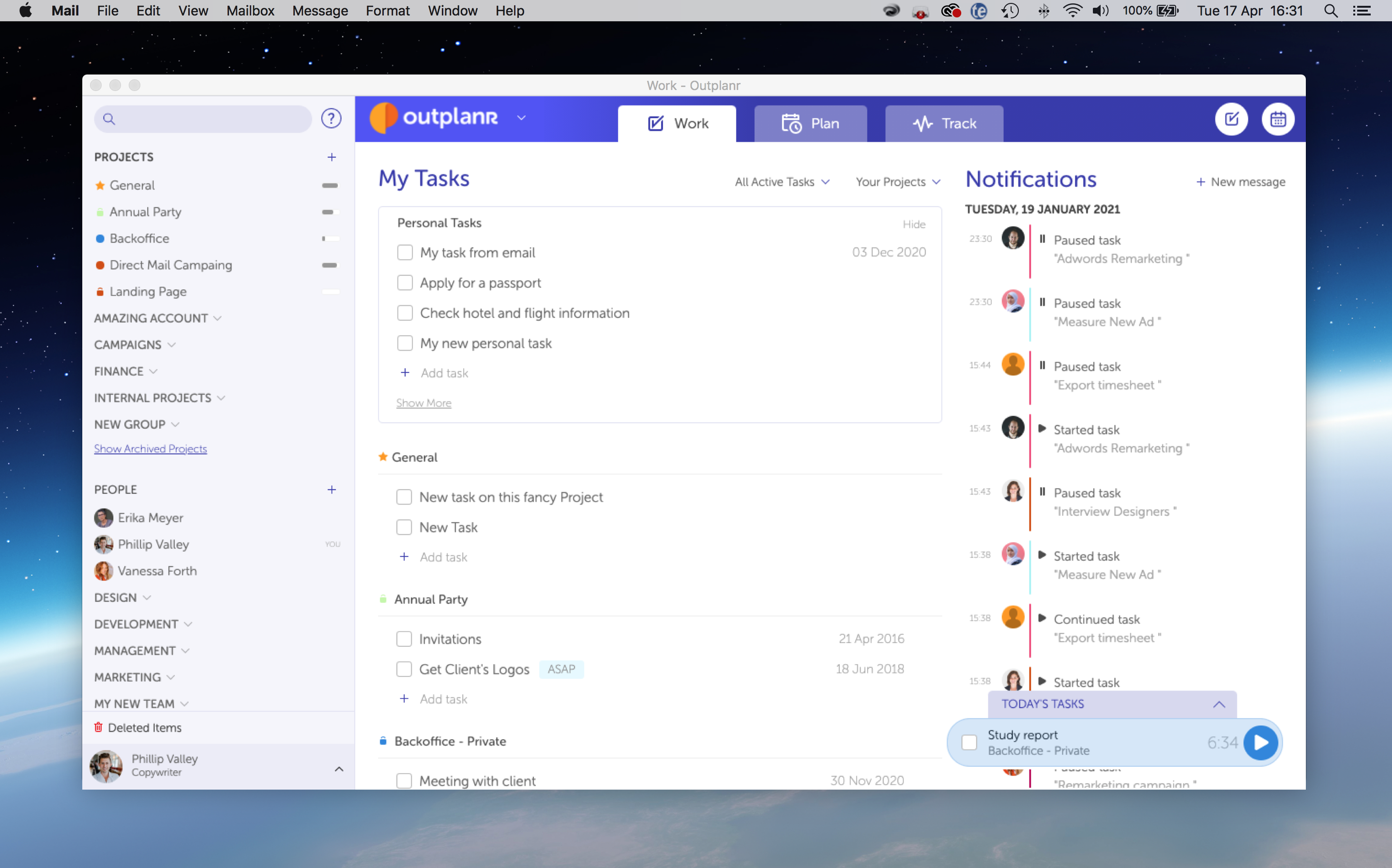
Troubleshooting
If after using the app for a long time your app shows an empty screen instead of the login, it means that you'll need to clean the library folder on your Mac.
These are the steps to fix this issue:
1) Open "Finder" and then the menu "Go".
2) While pressing "alt", select the option "Library" in this menu.
3) In the Library, search for "Outplanr". You'll get a folder in library.
4) Delete this folder only. Do not delete any other folder in the Library.
5) Now go to folder where you installed the Outplanr app.
6) Delete the App.
7) Finally, download and install the app again: Outplanr Desktop App for Mac
This solves the issue with the full cache of Outplanr App.
The process can be repeated once in a while, to avoid getting the empty Outplanr screen again.