Add an Event / Meeting
Creating a new event
Events can be used as milestones or meetings. They show up in the Plan and Project views.
When you add attendees to an event it becomes a meeting and allocates time to each attendee assigned. You can set start time and end time to the event, or make it all day, and that time will be booked for all attendees included.
There are several ways to quickly create an Event in Outplanr.
1) Add Event in the "Event" button
The "Event" top-right button is visible in every screen on Outplanr, and you can use it to create a new Event whenever you need it, in any screen.

2) Add Event in the "Plan" view
Another way to quickly add an event is to add it in the Plan view. Here your event will get a date automatically, and you can then add details, files and attendees.

To edit an event in any view, just click on the event name and the Edit Panel will show. There you can change the project, add the location, date and time, add files, comment and invite attendees.

This is particularly useful for allocating time to meetings. When you add an attendee to an Event, the time spent on that event shows in the Plan view as allocated.

For more info, check out this short demo video on how to create an event in Outplanr:
Duplicate events
Like with tasks, you can duplicate an event or create multiple repeating instances of the event, in the edit Panel.
To quickly duplicate an event, including all details, files and attendees, you just need to:
1) Click on the event name on the "Work" or "Project" view;
2) On the Event edit panel, pick the button to duplicate;
3) Edit the details on the new event.
Repeating or recurring events
To set a repeating (or recurring) event, create a new event or edit an existing one, and select the option "Doesn't repeat" in the edit panel. This will show all the repeat options available, that are very similar to the ones available for tasks.

See it in action:

Setting repeating events every X months
To set an event that repeats on a specific date every X months you can do the following:
1) Create the first instance of the event on its start date.
2) Duplicate it as many times as instances that event repeats during a year.
3) Change the start date for the next date the event happens, for each of the instances of your event.