Repeating and Long Tasks
You can create a repeating task, that will start and end everyday, during the period assigned.
To set a repeating (or recurring) task, create a new task or edit an existing one, and select the option "Doesn't repeat".

You have the options of creating recurring daily, weekly, monthly and yearly tasks. In each you'll be able to pick how many times the task will repeat or the date this repeat will end.

This feature works particularly well for planning long tasks that spread for days or weeks.

Setting repeating tasks only on some week days
To set a task that repeats on a specific days of the week (for example, to skip weekends). you can do the following:
1) Create the first instance of the task and set its start date.
2) Select "Monthly" in the repeating option, and pick the days where the task will repeat (avoiding weekends, for example).

Setting repeating tasks every X months
To set a task that repeats on a specific date every X months you can do the following:
1) Create the first instance of the task and set its start date.
2) Duplicate it as many times as instances that task repeats during a year.
3) Change the start date for the next date you'd like the task to repeat, for each of the instances of your task.
We tried to keep the recurrence mechanism simple to make sure it is able to account for the tasks duration to calculate overtime, while representing the task length in the planning calendar for all instances.
The recurrence works for both long tasks (calculating their total time) and for repeated instances, avoiding cluttering your Project view with all instances unnecessarily.