Duplicate a Project and Create a Template
You can quickly duplicate any Project - active or archived, and create a new Project that includes all the tasks, sub-tasks and files that were associated with it.
This feature is particularly useful if your Team often repeats the same tasks on different projects, or if you have gathered important information that you wish to easily replicate and start working on straight away.
To duplicate a Project, you just need to select it from the project List on the left-side menu, and on the Project menu (near the project name) select the option “Duplicate”.
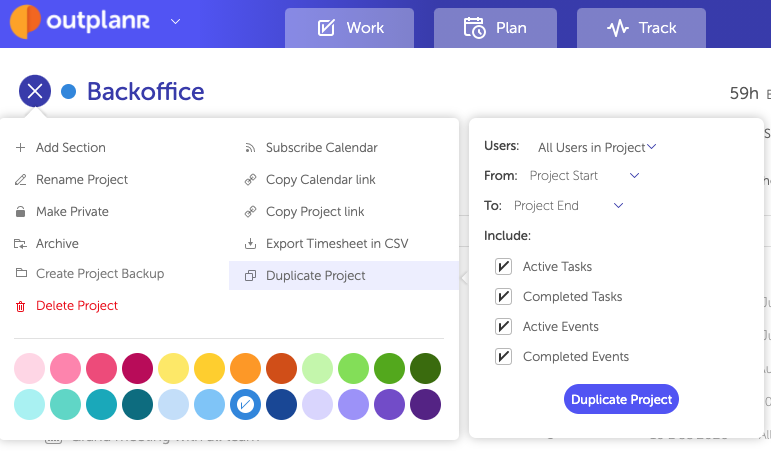
You can also duplicate an archived project. This way you can create Template Projects to repeat as you wish, and keep them out of sight to use only when you need them.
To duplicate an archived project, go down on the Projects left-hand menu, select the “Show Archived Projects” list, to pick the Project you wish to duplicate.
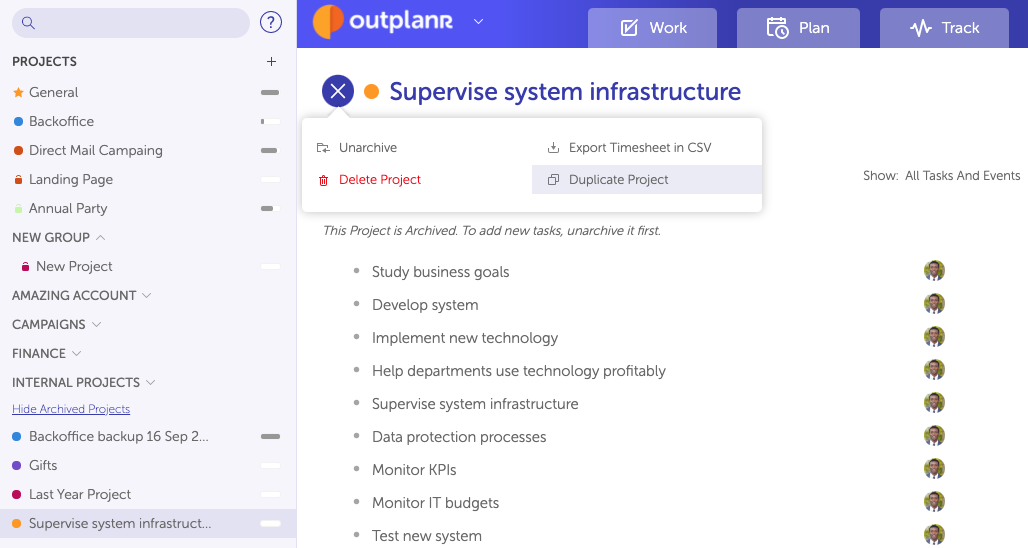
You can also duplicate the General project to create a new project will all tasks and events.
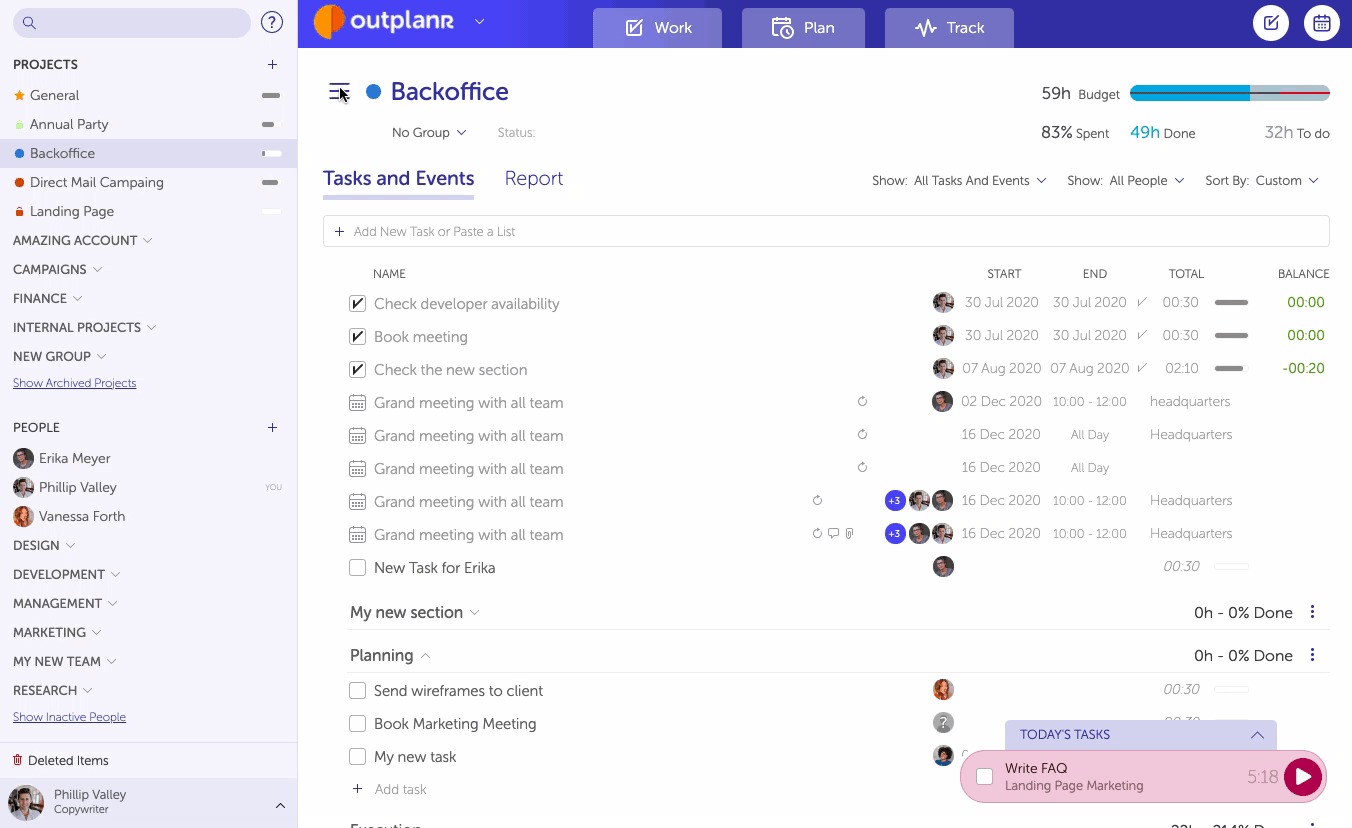
To create a Template Project, you can create a Project, add the tasks and assign them, and then you can archive it, leaving it out of sight of your Team. When you need to use it, duplicate it from the archived projects list and you’re ready to go.